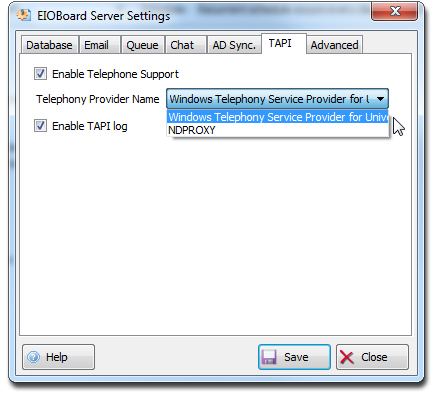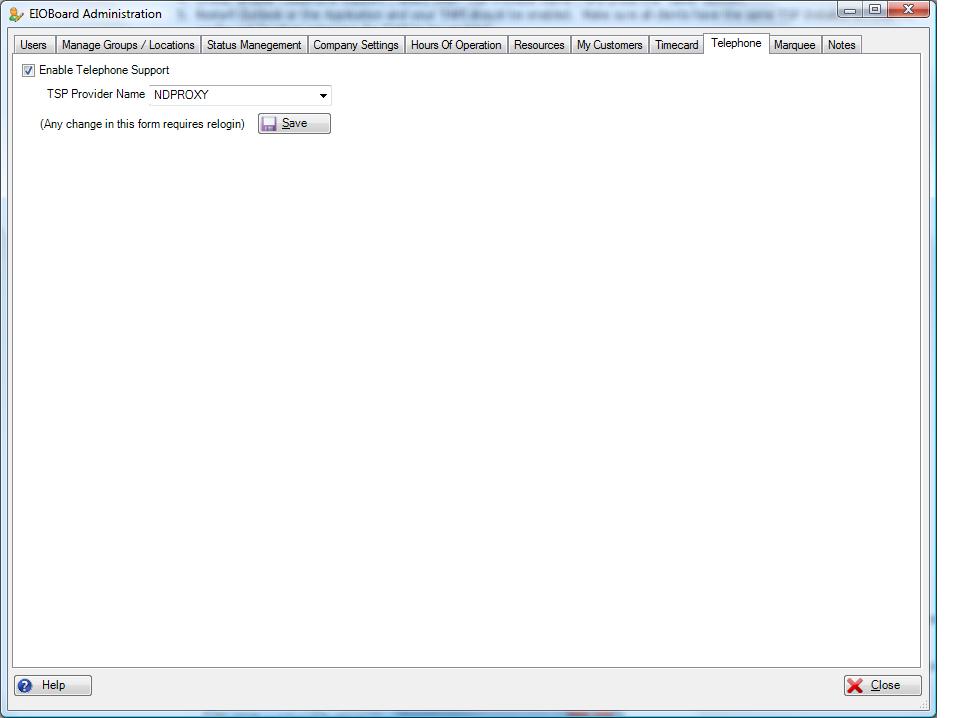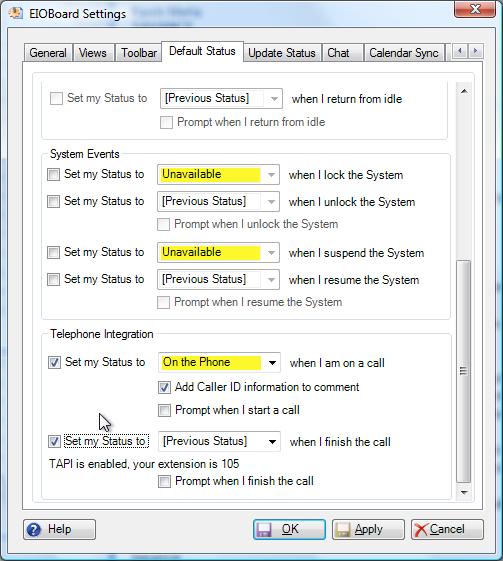TAPI - Telephone Application Programming Interface
If your phone system supports TAPI (Telephone Application Programming Interface) and has a TSP (TAPI Service Provider) driver, then it should support the phone integration with our latest EIOBoard Application and Outlook Interfaces (Version 6.1 or higher).
Customer-Hosted
The first thing you will need to do is configure the TAPI settings on the EIOBoard Server program on your server by following the steps below.
- Your server must be version 6.1 or higher.
- Install your TSP on your server and configure it for Third Party TAPI
- On your server, open the EIOBoard Server Admin by either double clicking the server icon in the system tray near the clock or by going to the Start menu and navigating to Programs, Savance, EIOBoard Server, EIOBoard Server Admin.
- Click the "Management" menu and select "Settings".
- In the Settings screen click the "TAPI" tab.
- Check "Enable Telephone Support", select your "Telephony Provider Name".
- Click the "Save" button and exit the EIOBoard Server Admin.
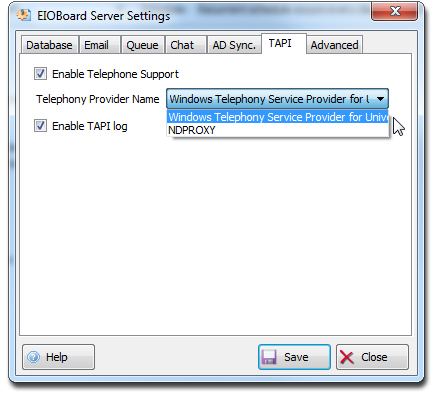
EIOBoard-Hosted - Install your TSP on your PC and configure it for your extension.
- Open the EIOBoard Administrator in the .NET Application or Outlook Add-in
- Click on the Telephone tab.
- Check "Enable Telephone Support", select your "TSP Provider Name", and press the "Save" button.
- Restart Outlook or the Application and your TAPI should be enabled. Make sure all clients have the same TSP Installed on their PC configured for their extension for TAPI to be enabled.
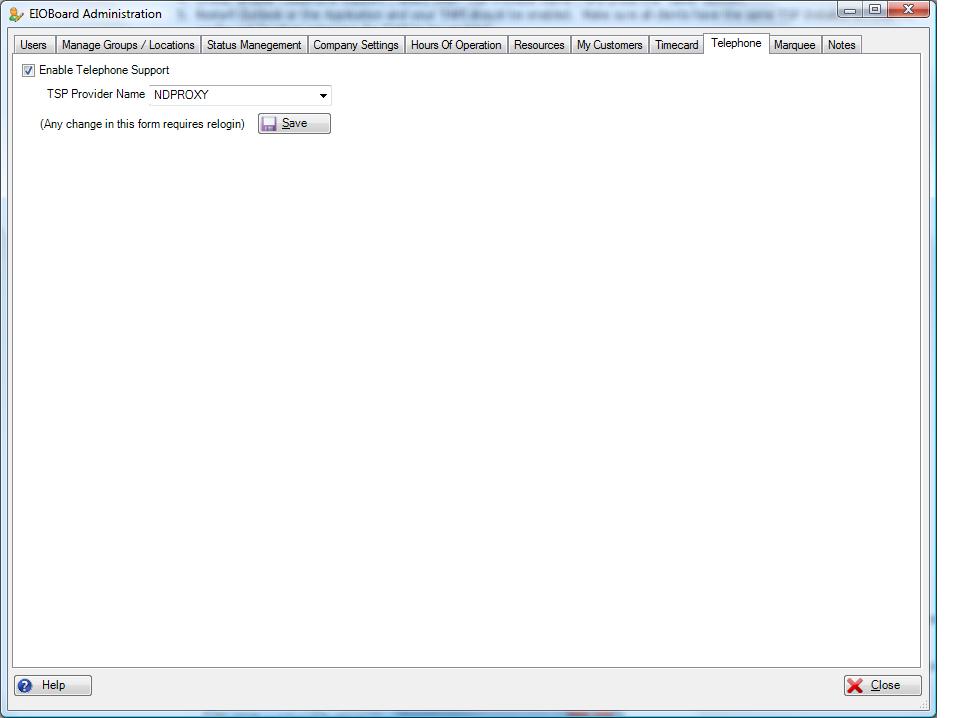
Configuring Clients Next you will need to configure the settings in the Outlook Interface or Application Interface to adjust your status by following the steps below. - If you are EIOBoard-Hosted, you must install and configure a TSP (TAPI Service Provider) driver on the client computer. If you are Customer-Hosted, the server handles all TAPI communications.
- Be sure you are running 6.1 or higher of the EIOBoard .NET Application Interface or EIOBoard Outlook Interface.
- In the EIOBoard Application or EIOBoard Outlook Interface, click the "Settings" button.
- In the Settings, click the "Default Status" tab.
- Under the "Telephone Integration" section, you should see the message that "TAPI is enabled" and your extension. If you do not see that TAPI is enabled, you either need to configure your server still or you may need to restart the EIOBoard Application or EIOBoard Outlook Interface. You will also need to make sure your extension is properly configured in the Administrator.
- Under the "Telephone Integration" section, check the boxes stating that you want to set your status and select the desired status you want to change to when you are on a call and when you finish the call.
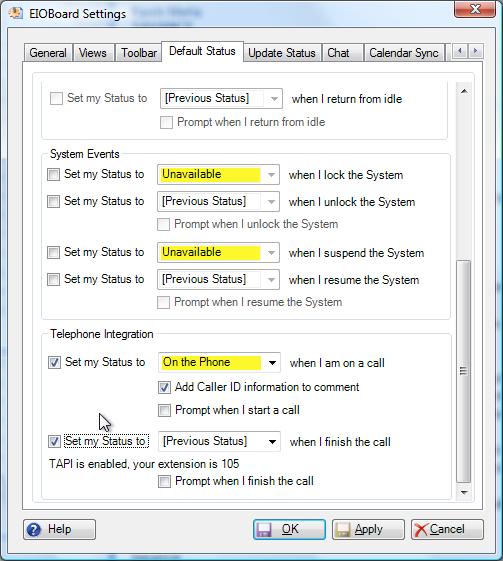
Supporting Multiple Phone Switches
Microsoft created a TAPI server that allows one server to virtualize all TAPI lines from multiple TAPI sources. This enables you to configure TAPI on multiple servers for multiple types of phone systems but have EIOBoard server detect activity for all phone systems. Microsoft has detailed the instructions for setting up the Microsoft TAPI Server here. After you configure the TAPI server, select that as your TSP in EIOBoard Server.
|