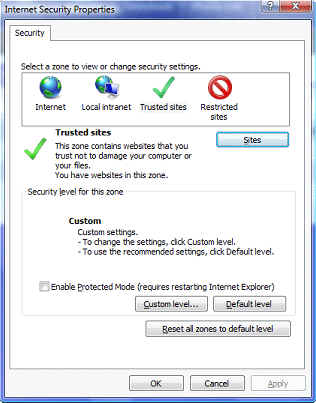Support Suite
User Login
|
EIOBoard Browser Interface does not show users or allow you to change Status.
Posted by Savance on 05 February 2010 12:10 AM
|
|
|
Kiosk and EIOBoard Web In the Internet Security Properties, select the “Trusted sites” security zone and click the “Sites” button as shown below. In the Trusted sites window that opens after clicking the “Sites” button, it should contain the EIOBoard web address pre-populated. If you are an EIOBoard-Hosted customer, the website should display as “http://www.eioboard.com” (without the quotes). Make sure “Require server verification (https:) for all sites in this zone” is not checked, then click the “Add” button. Once the site has been added, click “Close” on the Trusted sites window and “OK” on the Internet Security Properties window. At this time you should be able to refresh the EIOBoard page in your browser and everything should display properly. Note: These instructions are specific to Microsoft Internet Explorer version 8. The steps may differ depending on which browser you are using. | |
|
|
|