|
Exchange sync will work with an Exchange Web Service (EWS) that requires
SSL only if you have a valid certificate and you don't get a warning about
a self-signed certificate.
You can test this out in a web browser by navigating to
https://<your-exchange-server>/EWS/Exchange.asmx.
If the certificate is set up correctly, then the test connection to the
same path should pass in the EIOBoard Server admin.
To overcome this issue, without obtaining a certificate, go to *Your Excha**nge
Server’s IIS Manager* and navigate to the EWS, go to SSL Settings, and
uncheck *Require SSL*.
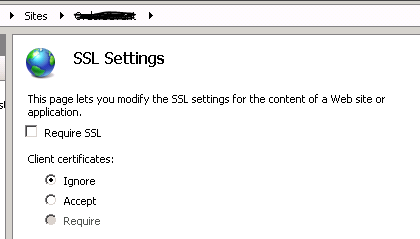
To overcome this issue by obtaining an SSL certificate follow these steps:
First, obtain a valid SSL Certificate from a provider.
Import The PKCS12 (PFX) File Into Microsoft IIS v. 5.0 or 6.0
Importing a PKCS12 (PFX) file into Microsoft IIS is generally a
straight-forward process. Please review the instructions below of follow
the instructions that are provided by Microsoft.
Step 1: Open Internet Information Services (IIS) Manager. Locate your
website profile in the left column (usually this will be called "Default
Web Site") and right click on it. Choose "Properties" then in the window
that opens click the "Directory Security" tab.
Step 2: Click the 'Server Certificate' button and the Server Certificate
wizard will start.
Step 3: A list of options should appear in the Server Certificate wizard.
Choose "Import From PFX" or similar.
*If the "Import From PFX" option was not displayed and a dialogue box
appeared in regard to a "Pending Certificate Request", choose the option to
"Cancel The Pending Request" and try again.*
*If there is already an SSL Certificate installed you must remove or delete
the SSL Certificate and then try again. We recommend creating a backup
before removing or deleting any existing SSL Certificates.*
Step 4: Browse to the .PFX and enter the associated password when prompted.
Step 5: Follow any instructions displayed in the Server Certificate
wizard. Occasionally a restart of IIS may be required before the new SSL
Certificate is recognized.
| ![]() Call Us: (248) 478-2555
Call Us: (248) 478-2555