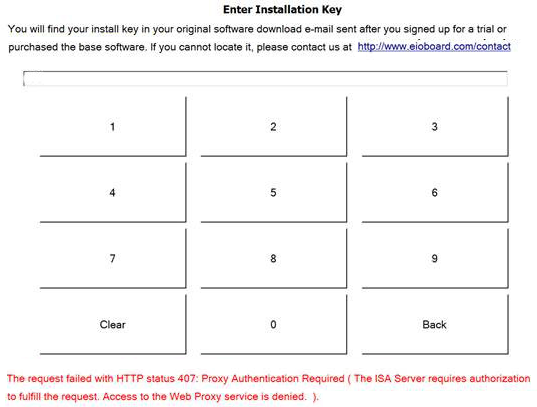|
If when trying to register a Kiosk Software License, you receive this error, [image 001 (1).jpg], you will need to allow unrestricted access from this computer in your ISA Server. To do this, follow these setps.
On the ISA Server:
1) Click "Start", point to "Programs", point to "Microsoft ISA Server", and then click "ISA Server Management".
2) In "ISA Server Management", expand "<ISA_Server_Name>", where <ISA_Server_Name> is the name of your ISA Server computer. Expand "Firewall Policy", click the "Tasks" tab, and then click "Create New Access Rule".
3) On the "Welcome to the New Access Rule Wizard" page, type a name in the "Access rule name" field, and then click "Next".
4) On the "Rule Action" page, click the "Allow" option, and then click "Next".
5) On the "Protocols" page, select "All outbound traffic" and then click "Next".
6) In "Access Rule Sources", click "Add".
7) In "Add Network Entities", expand "Computer Sets", and then click the Computer sets that you have created earlier. Click "Add", click "Close", and then click "Next".
The Computer Set should only include any Kiosk(s) that need activation.
8) Follow the wizard to finish it.
For more information, see this article: http://forums.isaserver.org/m_460012300/mpage_1/key_/tm.htm#460012300
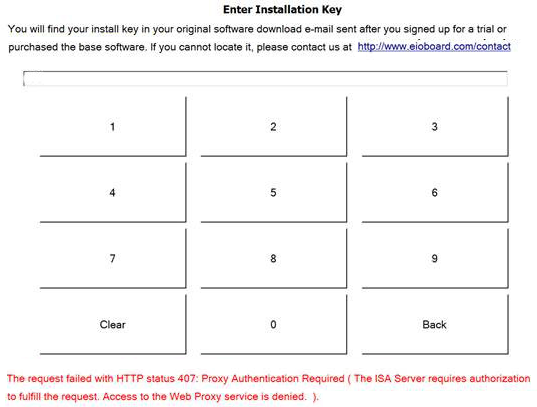
|