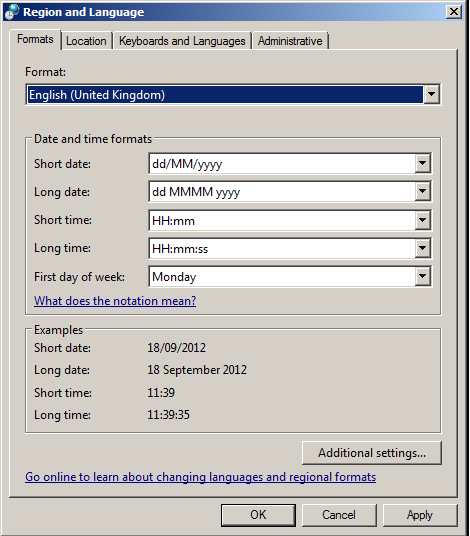|
You may receive an error message in EIOBoard similar to the following. Particularly, EIOBoard is having trouble reading the Windows operating system’s date and time.
Message: String was not recognized as a valid DateTime because the day of
week was incorrect.
ExceptionType: System.FormatException
Source: mscorlib
StackTrace: at System.DateTimeParse.Parse(String s, DateTimeFormatInfo
dtfi, DateTimeStyles styles)
at System.Convert.ToDateTime(String value, IFormatProvider provider)
at System.String.System.IConvertible.ToDateTime(IFormatProvider
provider)
at System.Convert.ToDateTime(Object value)
at DAEIOBoard.UserInfo.UserInfoFactory(UserInfo[]& ui, DataTable dt)
at DAEIOBoard.UserInfo.UserInfoFactory(DataTable dt)
at DAEIOBoard.DataAccess.DAUser.GetListFromDataSet(DABoard daBoard,
DataSet dataSetCopy)
at DAEIOBoard.DataAccess.IDataAccess`1.InternalReload(DABoard daBoard,
DataSet dataSetCopy)
Solution 1:
Follow these steps to resolve this and similar DateTime issues:
- In Control Panel, choose Region and Language.
- From the Format dropdown list, choose any other format, such as English (United Kingdom). Hit the Apply button.
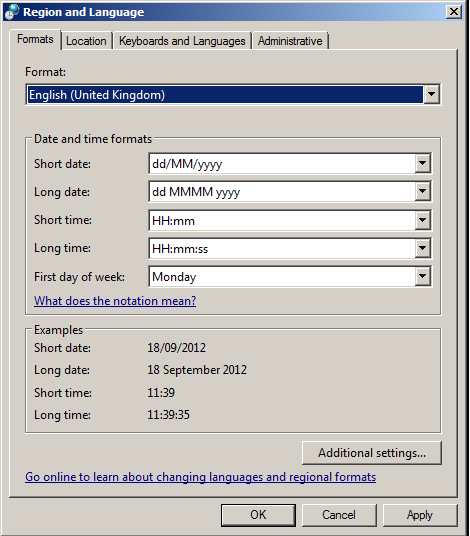
- Now choose the format you originally had selected from the dropdown list. Hit OK.
- This resets the system’s regional settings, effectively getting rid of the DateTime error.
Solution 2:
-
Navigate to the Savance, LLC folder and delete it
To get to the folder follow these steps
- Go to the Local Disk (C:)
- Choose the Users folder
- Choose the username of the user that is receiving the error
- Choose the AppData folder (You may have to show all hidden items. Click the View option and then show hidden items.)
- Select Local
- Look for Savance, LLC
- Reinstall the client version of EIOBoard (Outlook Add-In or Application)
- Navigate to the Savance, LLC folder and delete it
To get to the folder follow these steps
- Go to the Local Disk (C:)
- Choose the Documents and Settings folder
- Choose the username of the user that is receiving the error
- Choose Application Data folder (You may have to show all hiden items. Click the View option and then show hidden items.)
- Select Local Settings
- Look for the Savance, LLC
- Reinstall the client version of EIOBoard (Outlook Add-In or Application)
|