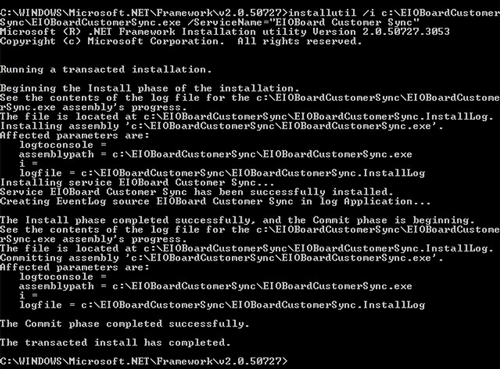|
The customer sync is a utility that was designed to allow administrators a method for synchronizing accounts, referred to as “my customers” in EIOBoard. Using this utility, you can specify a SQL query and an ODBC-complaint connection string along with some other settings, and it will take the results and sync them up with EIOBoard’s My Customer list keying on Account Number.
How to Install the Windows Service
To install the web service, follow these steps:
- Download the EIOBoardCustomerSync.zip
- Extract the contents to a location such as C:\EIOBoardCustomerSync
- Edit the EIOBoardCustomerSync.exe.config file to configure all the settings as detailed in the next section.
- Install the service
- Open a DOS command prompt using “Run as Administrator”
- Navigate to C:\WINDOWS\Microsoft.NET\Framework\v2.0.50727\
- Use this to install the service: installutil /i <Path of the Service> /ServiceName=<Service Name> (e.g installutil “C:\EIOBoardCustomerSync\EIOBoardCustomerSync.exe” /ServiceName=”EIOBoard Customer Sync”)
Notes: You can also use “/Account=LocalSystem” or “/Account=User /UserName=admin /Password=admin”
You can uninstall using installutil /ServiceName=<ServiceName> /u <Path of the Service>
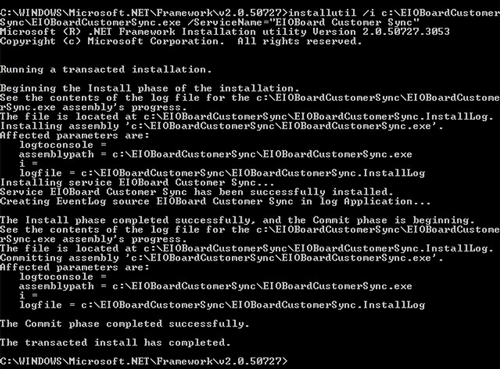
- Go to control panel, administrative tools, services and find the service you just installed. Start the service.
Configuring the Service
“ConnectionString” - ODBC compliant connection string to your data source that has your Account or Customer information.
“OrganizationKey” - A specific key for your organization set by an administrator. See here for details on how to configure this on your EIOBoard server
“LogFileName” - Location that the log is written to, ex: c:\ebcustsync_log.txt
“DBQuery” - Very specific query against the source database that must be laid out to return the fields in a specific order: AccountName, AccountNumber - ex: SELECT CustomerName, CustomerID FROM CUST_MASTER
“LogToFile” - True or False to determine if you log to a file for debugging
“DebugMode” - True or False to determine if the service logs more information for debugging the windows service
“SyncInterval” - Number of minutes to wait between synchronizations
“OrganizationID” - Your customer ID provided by Savance, also known as your OrganizationSys. You can look this up by typing this against your EIOBoard database “SELECT * FROM Organizations”
Troubleshooting
In the config file, you are allowed to specify a log file and a boolean to determine if the service logs or not as well as a boolean, DebugMode, to determine how much detail is logged. This is the best way to troubleshoot the service. This will log connection errors and any synchronization errors that the ODBC or Web Service/SQL database might throw.
|