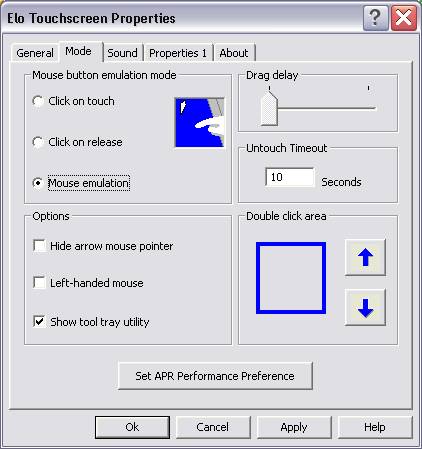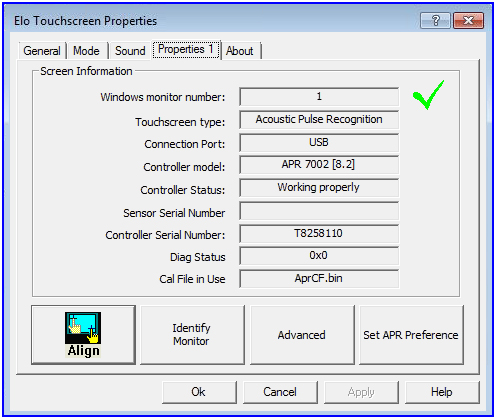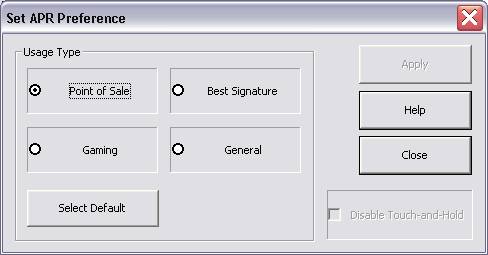Support Suite
User Login
|
Large 32, 42, or 46” Touch Screen is not as responsive as I would expect
Posted by Kevin Merta on 17 August 2011 05:22 PM
|
|
|
NOTE: This only applies to the APR model. The 32”, 42”, and 46” touch screens ship by default with APR technology (http://www.elotouch.com/Technologies/AcousticPulseRecognition/default.asp). The APR technology is a passive listening device (unlike all other touchscreens that are active devices) - ie: you have to be making sound for it to track you, and the more sound the better. So a stylus, particularly one with a metal tip, creates much more noise than a finger. Normally the General setting in the APR preference box is a good choice for most customers. Since in most cases the EIOBoard Kiosk will be used with just a finger and not a stylus or other object, it may be necessary to change the touchscreen properties by following the steps in this article. To make changes to the APR preferences open the “Elo Touchscreen” settings in the Control Panel. Depending on your version of the Elo driver you may need to go to the “Mode” tab to get to the “Set APR Performance Preference” button as shown in the screenshot below:
Or you may need to go to the "Properties 1" tab and click the "Set APR Preference" button as seen in the following screenshot:
After clicking the “Set APR Performance Preference” or “Set APR Preference” button (depending on driver version) a window similar to the following window will open.
First try setting the Usage Type to “General” and click “Apply”. Test out the touchscreen responsiveness and determine if it meets your liking and expectations. If you are still not satisfied with how the touchscreen responds, follow the steps below to configure advanced settings. If the performance is still not acceptable, then DOUBLE RIGHT CLICK within the Set APR Preference window to open additional parameters. Use the parameter specifications below:
After making these changes, press the Apply button, and then the Close Button. Click Apply and Close to the remaining properties windows as well. The above settings should make the system more sensitive and virtually eliminate drag, which is good for fast button touches. There is a chance that these settings will give you double touches from a finger dwelling and wiggling on the target. If you experience this, increase Parameter 2 thru 5 by 100 points. Parameters 23 - 37 are threshold settings (basically sensitivity). Lowering the values makes the screen more sensitive but also can produce false touches from environmental noise. For more information on the APR Parameters, view the following article:http://support.savance.com/index.php?group=eioboard&_m=knowledgebase&_a=viewarticle&kbarticleid=261
These units can also be ordered with Intellitouch technology (http://www.elotouch.com/Technologies/IntelliTouch/Plus/default.asp). If you find that after making all these changes that the unit does not fit how you intend to use the kiosk and would prefer Intellitouch technology, contact Savance to initiate an exchange if you are still within 30 days from the shipping date. | |
|
|
|