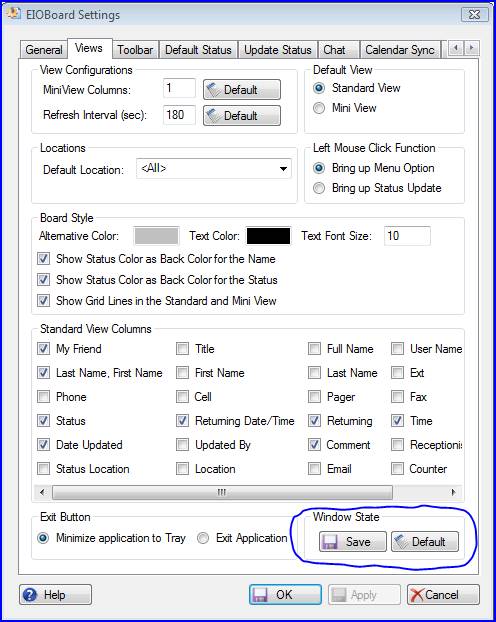Support Suite
User Login
|
Saving the EIOBoard Application Screen State
Posted by Savance on 13 October 2010 12:04 PM
|
|
|
In order to save the window size and position of the EIOBoard Application Interface, you just need to go into the Settings, and on the “Views” tab, click the “Save” button in the “Window State” frame as shown below.
You can also click the “Default” button in the “Window State” frame to reset the screen size and position to EIOBoard’s default. The Window State can also be pushed out by EIOBoard Administrators in the “Company User Settings” section of the Administrator. Under the “Views” section, there is a section called “Main Form (Application Only)” which has settings for the Size, Location, and State of the window. Set the Deployable Setting to the desired value, check the “Deploy” checkbox, and save the changes. | |
|
|
|