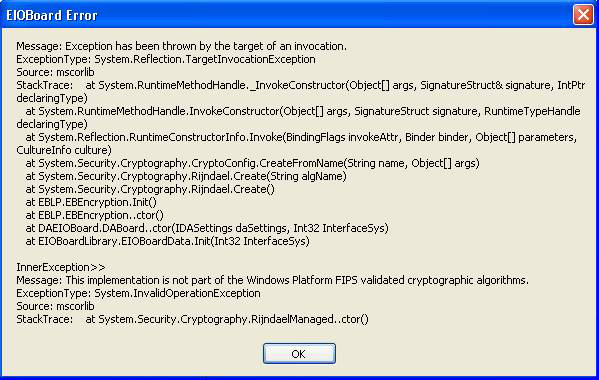Support Suite
User Login
|
Encountering "This implementation is not part of the Windows Platform FIPS validated cryptographic algorithms" error when opening EIOBoard
Posted by Savance on 10 August 2010 06:18 PM
|
|
ErrorYou may receive the following error when you try to install or open either the EIOBoard Application Interface or the EIOBoard Outlook Interface: FixAll versions of the EIOBoard Application 10.3.46 or higher (See Release Notes here) have a FIPS-compliant DLL. So if you are Cloud-Hosted or on a server newer than 10.3.46, you can simply download the latest version of the Desktop Application for your organization DLLIf your server is on a version older than 10.3.47 so you cannot use a new enough version of the Application, you can manually put in the FIPS-compliant DLL yourself: 1. Download the DLL here 2. Put the DLL on the user's desktop 3. Right Click and Select Properties. Check Unblock at the bottom and apply. 4. Replace the EBLP.dll in C:\Program Files (x86)\Savance\EIOBoard Application with the new DLL Registry KeyWindows 10If you just need to turn off FIPS Compliance for that computer, to resolve this problem, open the Registry editor and navigate to the following Key:HKEY_LOCAL_MACHINE\SYSTEM\CurrentControlSet\Control\Lsa\fipsalgorithmpolicy Change the “Enabled” Registry value in the fipsalgorithmpolicy Key from 1 to 0. If you do not see this value, then this may not be the cause of your issue. Afterwards, Restart your computer for the changes to take effect. Windows XPYou may receive the following error when you try to open either the EIOBoard Application Interface or the EIOBoard Outlook Interface: This is essentially a security issue with Microsoft .NET. To resolve this problem, open the Registry editor and navigate to the following Key: Change the “fipsalgorithmpolicy” Registry value from 1 to 0. If you do not see this value, then this may not be the cause of your issue. More about this solution can be found at: Please note that this article applies specifically to Windows XP, though it may apply to other operating systems as well. | |
|
|
|